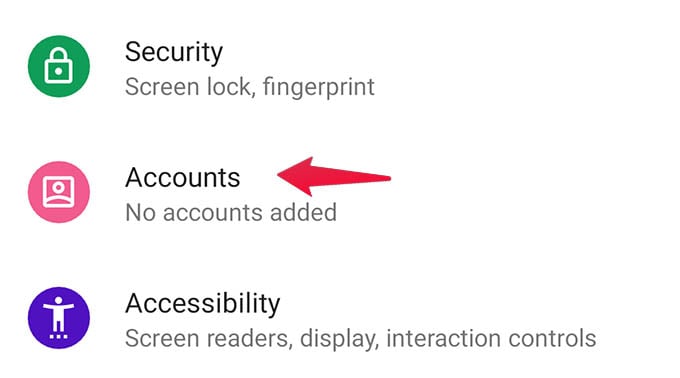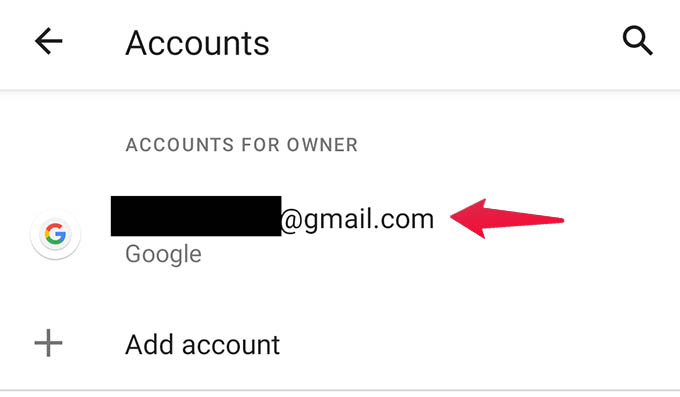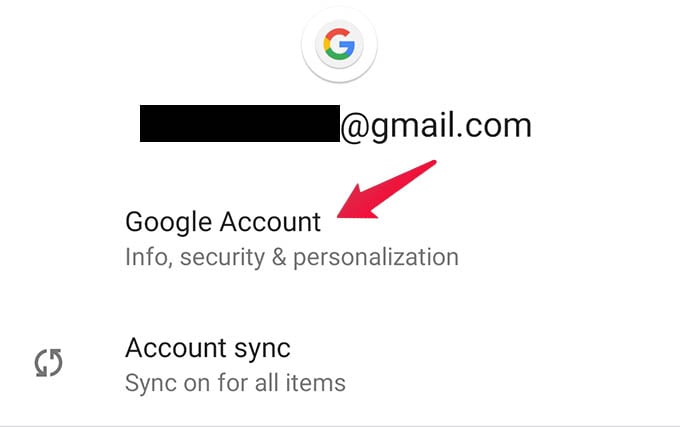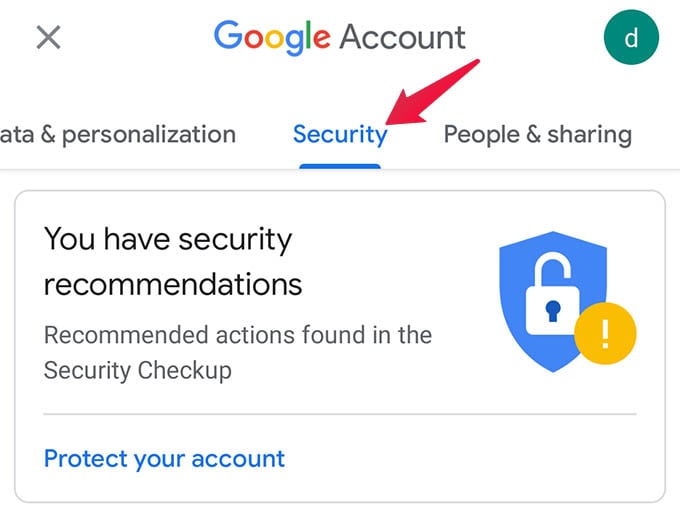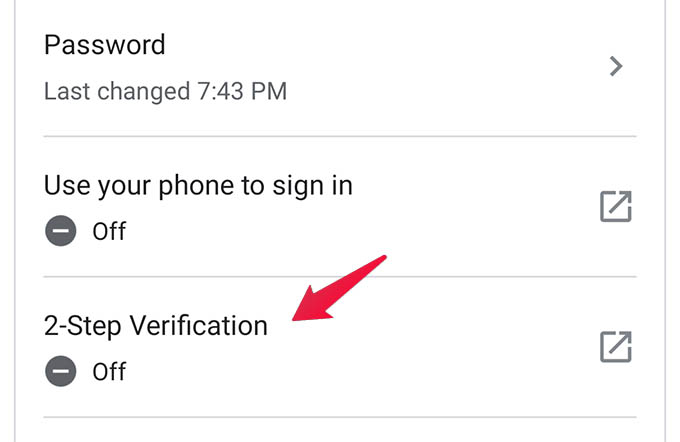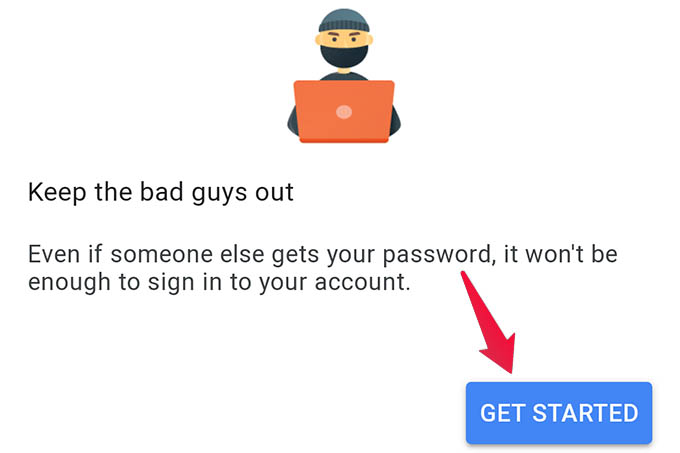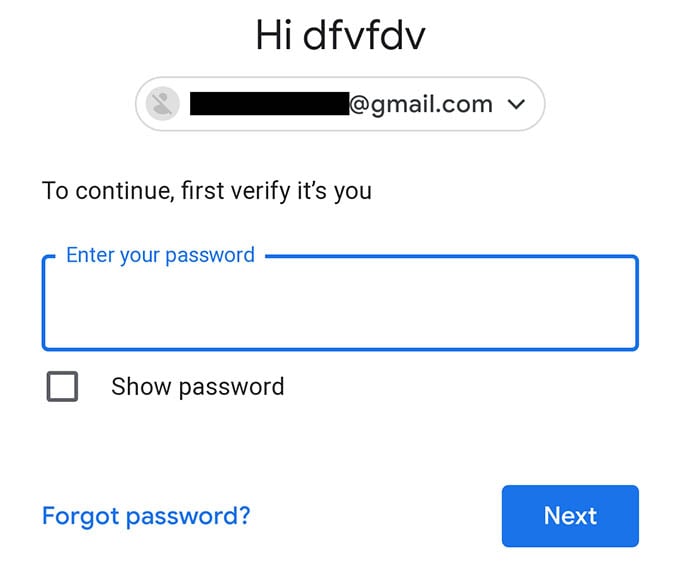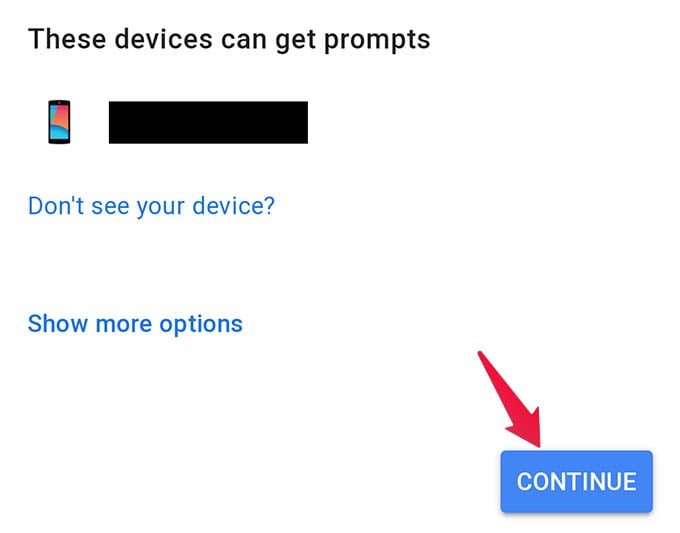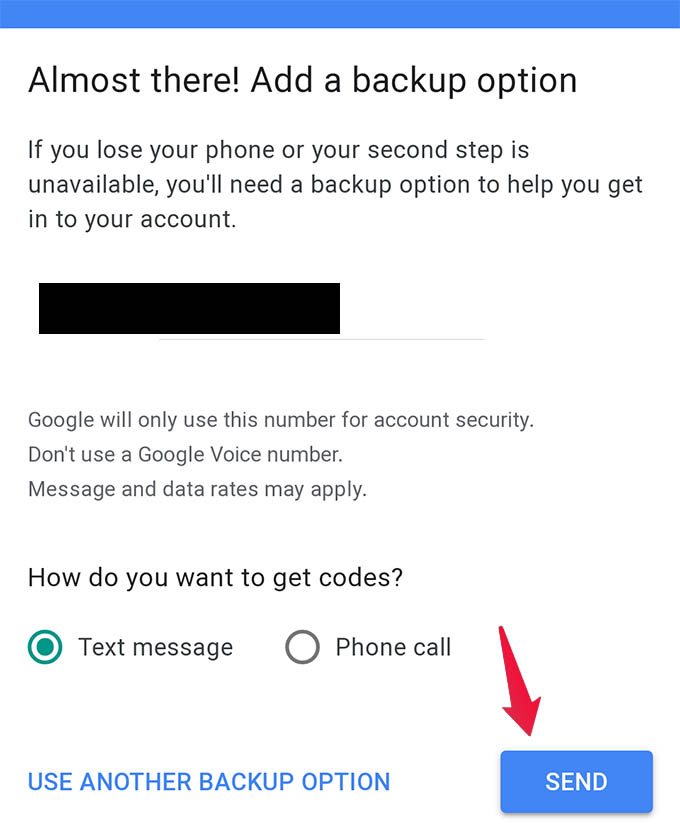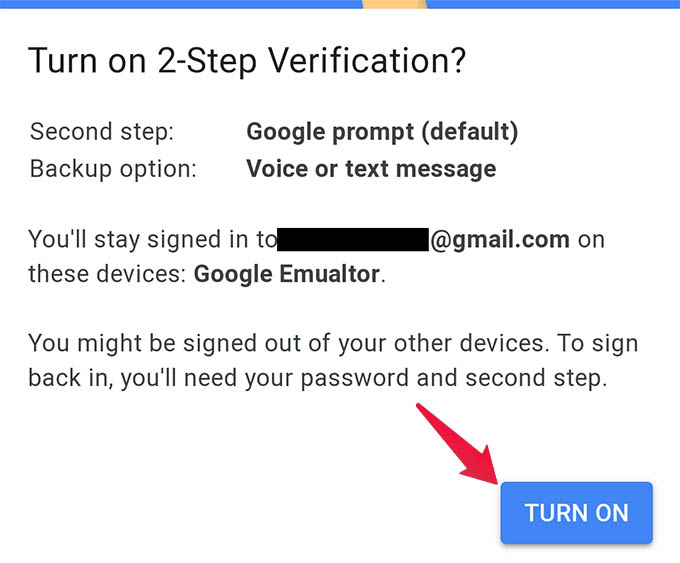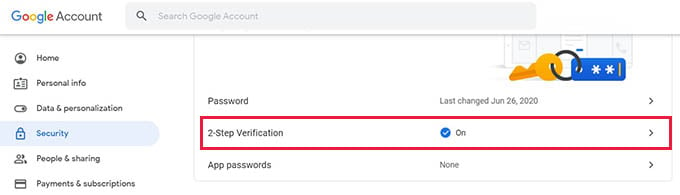Enable Two Step Verification for Google or Gmail
When you enable two-step verification for your Google account or Gmail account, it will ask for a verification every time you sign in to a new browser or device. Goole verification can be an OTP sent to your mobile as a text message, a prompt on the Gmail app, or an Authentication code from the Google Authenticator app. Let’s see how you can enable two-step verification on your Google account.
On Android Phone
Since you sign in to your Google account on your Android phone, it is quite easy and straightforward to enable 2FA for your Google account. For that, Go to Settings on your Android phone and then tap on Accounts. From the next screen, select the Google account you want to enable two-step verification. Tap the option “Google Account” from the next screen. Now the Settings will open a chrome window where you will see a bunch of Google account managing options. From there, tap on the “Security” tab at the top. When the screen loads, scroll down and tap on “2-Step Verification.” Select “Get Started” from the next screen. Next, Google will ask you to enter your account password. Enter and hit next. Once you are in, you will be shown the devices where you can get a prompt to sign in to your Google account. Click “Continue.” The next step will ask you to enter an alternate method. This is mostly text message OTP so you will have to enter and verify your phone number next. As the final step, tap the “Turn On” button at the end to enable Google two-step verification for your account. Now your Google account has the two-step verification or the two-factor authentication enabled. You will not be signed out of any devices you are in. But the next time you try to sign in to a new device or browser, you must verify with the prompt on your phone or enter the OTP received to your number.
On iPhone or iPad
Since you cannot sign in to Google or manage the account from iPhone settings, you will have to do the above steps from any browser say, Safari. First of all, go to your account by visiting accounts.google.com from your iPhone. Next, sign in using your Google account and then go to the “Security” tab. From there, follow the steps as above, go to the Two Ste Verification, and enable it.
On Web
If you are trying to turn on two-step verification for your Google account from a PC or Mac, here is how you can do it. Open any browser and head to accounts.google.com on your computer. On the loaded screen, click on “Security” on the left edge. Scroll down and click on “2 Step Verification” under “Signing in to Google.” Next, enter your Google account password to continue. When asked, choose the preferred way to get a login prompt or verification code. Then Turn on 2 Step Verification for your Google account by following the on-screen instructions. Google two-step verification on your account can help you secure your important data in Google Drive, confidential emails in Gmail, and your YouTube channel from getting hacked. Make sure you always carry the phone and number used for Google 2-step verification authentication.
Δ