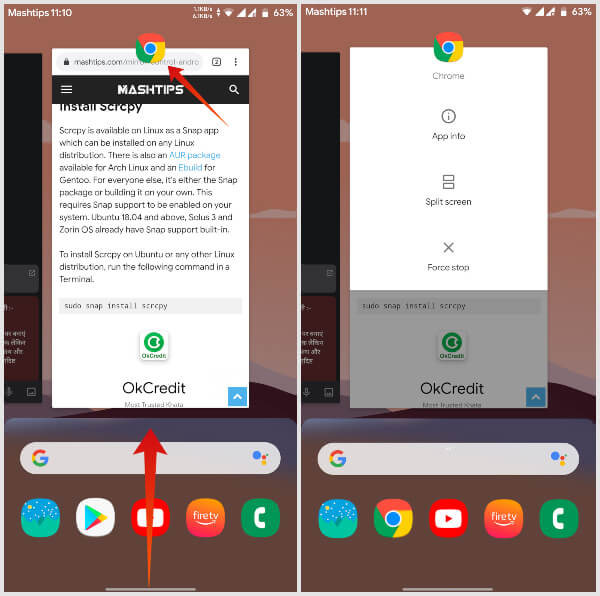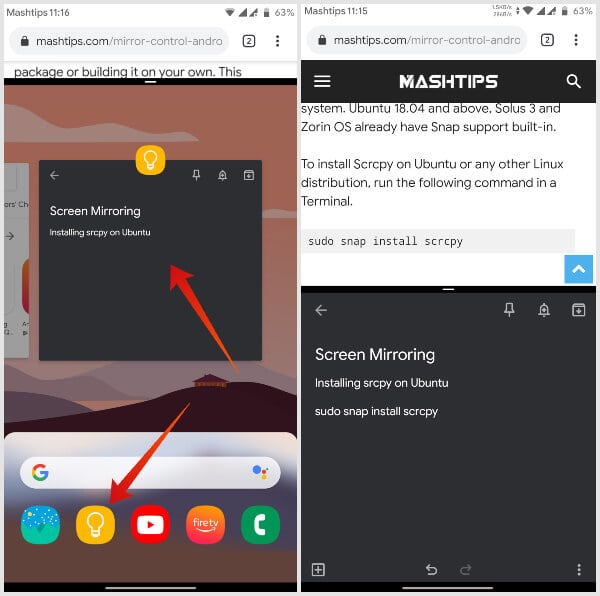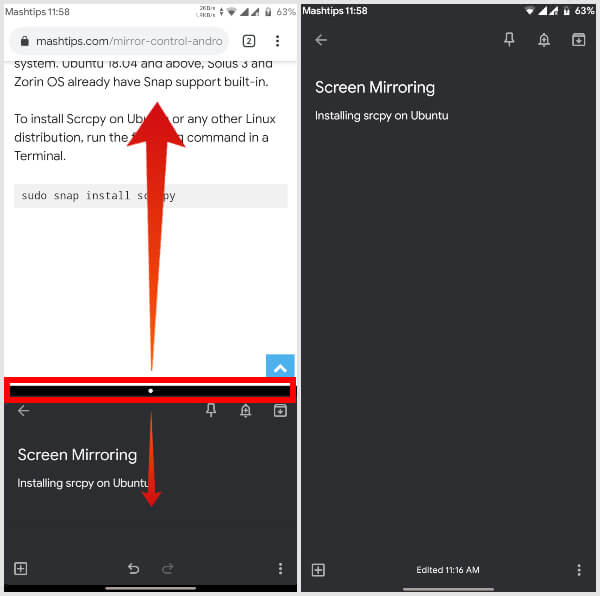Change Navigation Method on Android 10
In Android 10, Google allows users to choose their preferred method of navigation. You can choose the traditional three-button navigation, Android Pie’s 2 button navigation or complete gesture controls introduced in Android 10. To switch to either of these, follow the steps below. Depending on your preferred method of navigation, the way you access the recent apps screen or the overview is slightly different. Gestures allow for easier multitasking on Android 10 but they may not be everyone’s cup of tea.
How to Enable Android 10 Split Screen Multitasking
For demonstration, we will use Google Chrome and Google Keep as the two apps in split screen multitasking mode on Android 10. Although you can use any two apps you want. By now, most apps should support the split-screen multitasking on Android. When you’ve selected the app, you can then use the two apps at once in split screen on Android 10. Natively, Android 10 does support multi-window too. However, multi-window on Android is an advanced feature and is not fully functional yet.
Resize & Exit Android 10 Split Screen Multitasking
This part of the Android split screen multitasking experience has remained the same since its inception. And it is still the same on Android 10. Android 10 is now rolling out to Google Pixel devices. OTA updates can take a while to show up so it may take a couple of days. Android owners, this is convienient to work on more than one browsers or multi-windows in Android with split screen feture. With few taps, you can enable the split screen on Android 10 and start multitasking.
Δ