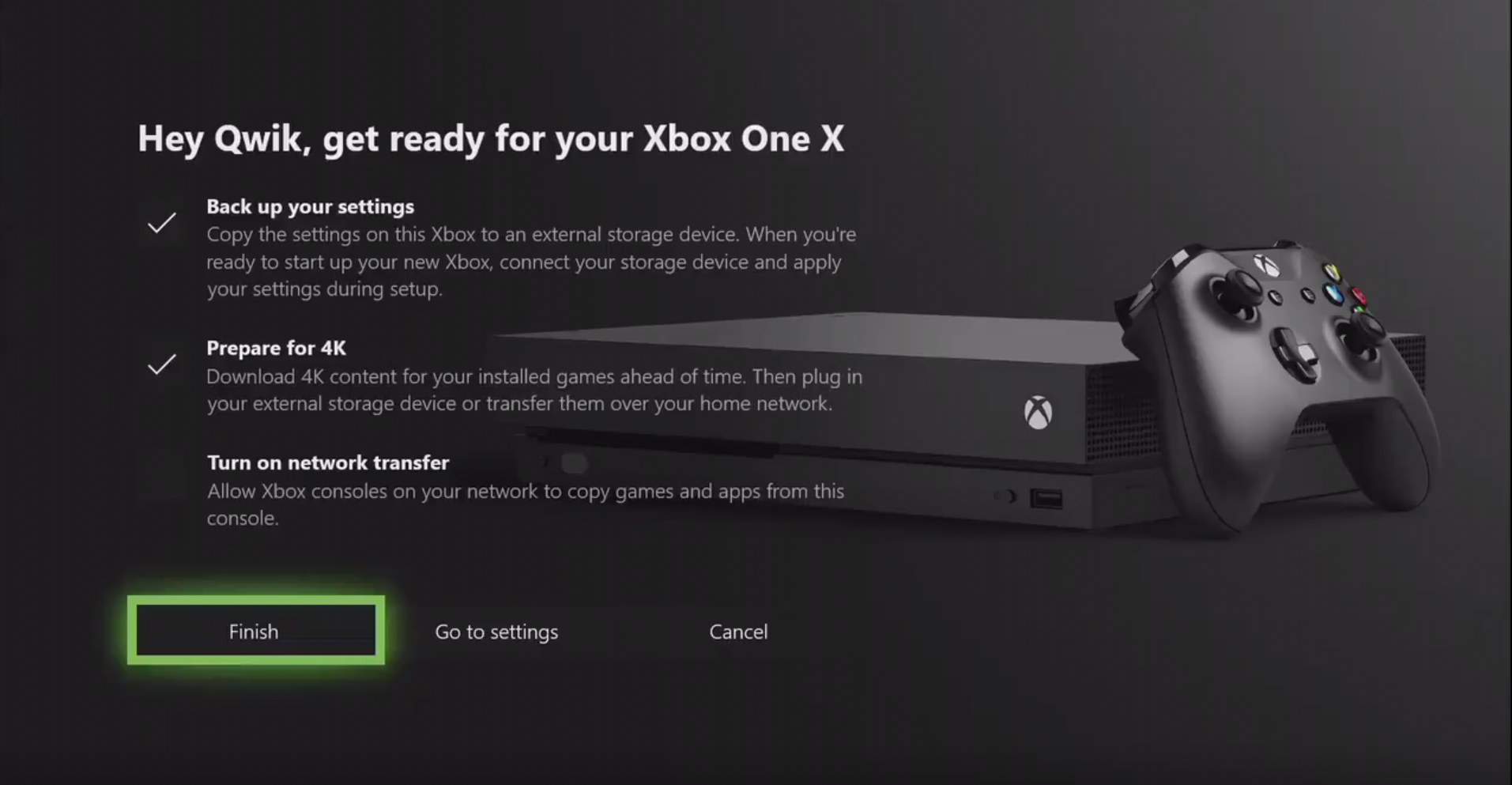Luckily, Microsoft says it’s made it dead easy to transfer your files to a new Xbox One X via the latest Xbox software update. Here, we explain the different ways that you transfer your games. Check out our Xbox One X review and our guide to the best Xbox One Black Friday deals if you’re hoping to snap one up in the sales too. Oh, and there’s one bit of great news whichever device you use: Microsoft has announced that it will be possible to download the new 4K updates to games in advance on your current console, and transfer them along with the games, so that the Xbox One X is ready to go immediately, without a wait for lengthy content downloads.
Use an external hard drive
The easiest thing for most people will probably be to transfer files between consoles over an external hard drive – you can either use one you already own, or buy one of our recommended external drives. Bear in mind that whatever drive you use will have to be formatted for the Xbox One – the console will take you through this when you first plug it in – which means you can’t use it to store any other data. In fact, anything else on it at the time will be deleted. Microsoft has introduced an easy way for gamers to back up their console settings to an external hard drive and seamlessly transfer them across.
Once you have a drive formatted properly, simply plug it into the old Xbox One, and head to Games & apps. Press Menu while on each game you’d like to move, then select ‘Manage Game’. You’ll then get a choice: ‘Move All’ will delete the game from the system and move it across to the external drive; ‘Copy All’ will leave copies of the game on both the internal and external drives. Either way, repeat the process for every game you want to move across – and be aware that it might take a while. Once the transfer is completed, you simply disconnect the drive, connect it to the new Xbox One X, and repeat the process – this time selecting the internal drive as the target drive. If you’d rather, you can also just leave the games on the external drive and play directly from that, which will save space on the console itself.
Use a network transfer
If you don’t have an external hard drive, or have a home Wi-Fi network that offers faster transfer speeds than USB, you might want to try the new solution Microsoft is introducing for the Xbox One X. Microsoft has said that if both consoles are connected to the same home network you’ll be able to directly transfer games and apps – including 4K content – from one device to the other. That saves you faffing about with external hard drives and wires, and also means you’re only making one transfer for each game, rather than once onto the external drive, and then again to move games onto the new console. However, it looks like right now you won’t be able to transfer console settings over the network, so if you want to make sure your custom setup stays the same, you’ll still need to use external USB storage for that.
Just download them
Finally, if you’re not in a rush, there’s always one easy approach: you can just download and install your games all over again to the new console once you sign into it with your Microsoft account. Overall this is probably a slower approach – and downloading everything could be a big hit to your download allowance – but if there’s a single game you own that you want to play immediately (especially on disc) it could be a very quick way to get that one title up and running on the new console. Tech Advisor’s Deputy Editor, Dom covers everything that runs on electricity, from phones and laptops to wearables, audio, gaming, smart home, and streaming - plus he’s a regular fixture on the Tech Advisor YouTube channel.